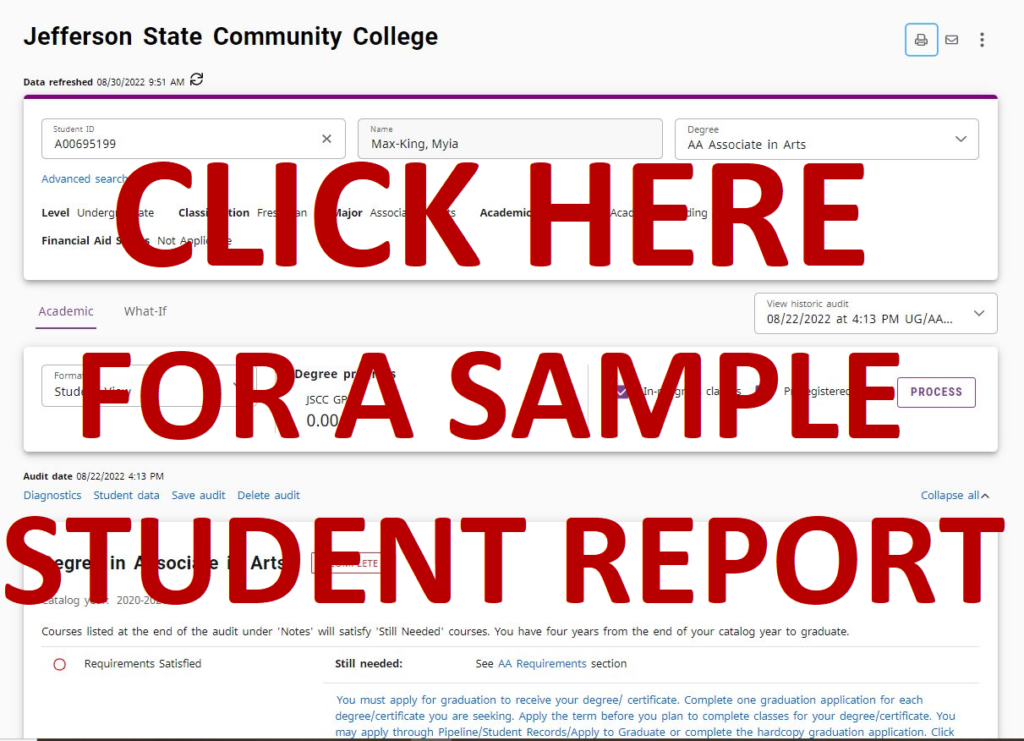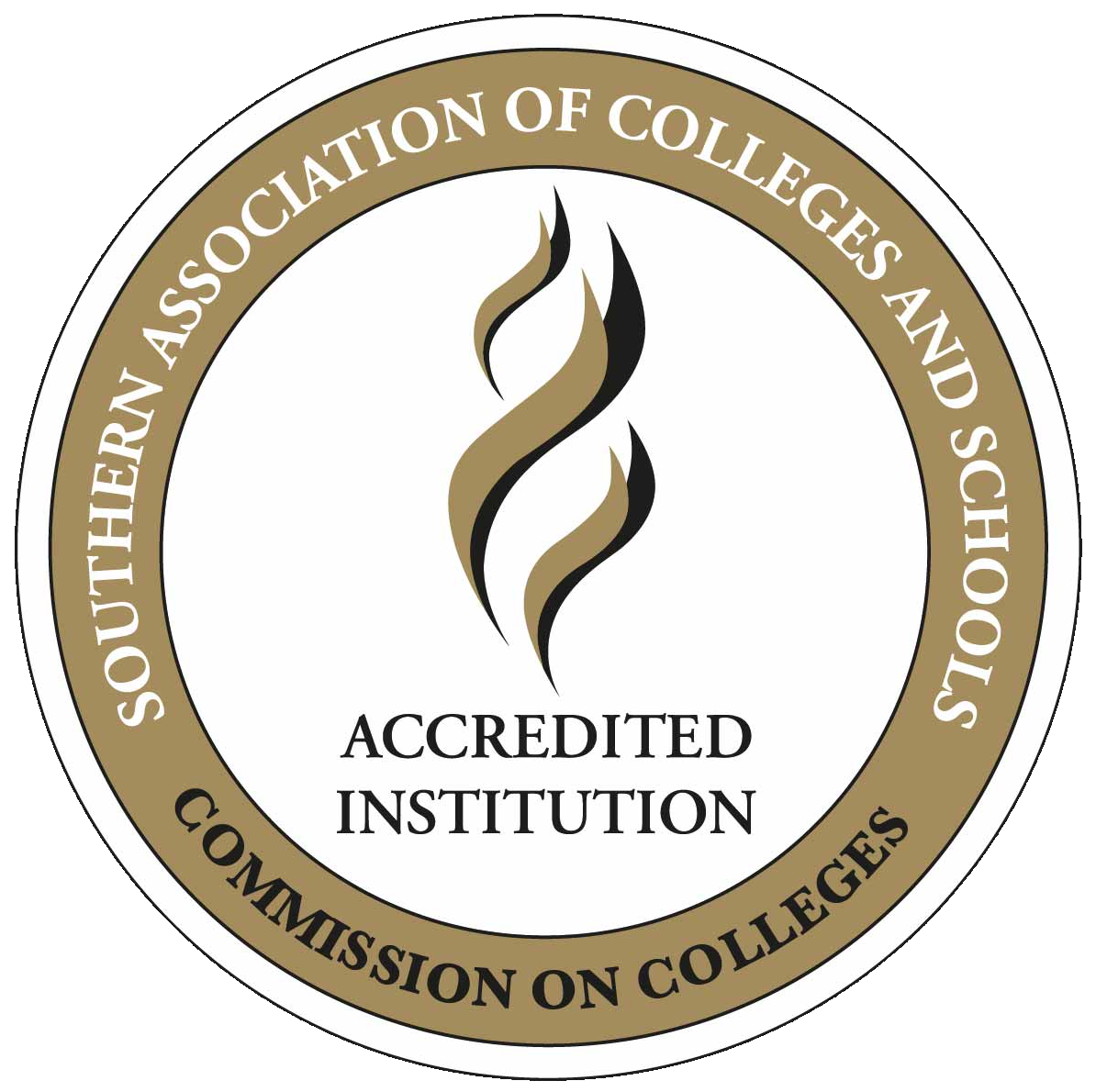Jefferson State Community College is proud to utilize Degree Works! This is the accessible, convenient, and organized tool to help you keep track of your academic progress. It is easy to navigate, user friendly and available 24/7!
How do I access Degree Works?
Thinking about changing your major?
You can use the What-If tool in Degree Works to see how your classes fit into other majors!
- Below your name and student information, click What-If.
- Select a different program from the Degree list.
- Select the Process button on the right. You may have to scroll down to view it.
- The new degree will appear. If no courses appear, the program is not offered for the Catalog Year selected.
- The Catalog Year that appears matches the one on your current major. You may select a different Catalog Year within the What-If Analysis menu.
Questions about Degree Works?
Email [email protected] or see an academic advisor.
Degree Works Audit
Degree Works audits are available to current students pursuing degree and certificate programs. Students pursuing a transfer program for which there is no degree evaluation should run a degree evaluation for the AA Associate in Arts program and contact an Academic Advisor in Enrollment Services. Students must complete and submit a Graduation Application to Enrollment Services the term prior to graduation. Students will be notified of their graduation status.
Frequently Asked Questions
What If Audits
- Q: What is the What-If feature?
A: A tool that allows you to hypothetically change your major. The What-If audit shows what coursework is required for a different program of study and how courses you have taken will satisfy those degree requirements. - Q: If I use the What-If feature does it mean I have changed my major?
A: No. The function is for informational purposes only. Request a major change through the Student Hub – https://www.jeffersonstate.edu/studenthub/. - Q: Can I save or print a What-If degree audit?
A: Yes. Click the printer icon, Create PDF. Within in the dialog box that opens, select Open PDF. You may print or save your What-If audit using options in the print menu.
GPA Calculator
To access the GPA Calculator, click the three vertical dots above the Degree field. The GPA displayed on the GPA Calculator will not include any courses completed summer 1988 and earlier. Also, your current JSCC GPA is also not always the same as your Graduation GPA.
- Q: What does the Graduation Calculator show?
A: The Graduation Calculator option displays your current GPA. You may enter the Credits Remaining and Credits Required for your degree program and your Desired GPA. The result will display the average GPA you need to maintain on the remaining hours to reach your Desired GPA. - Q: What does the Term Calculator (Includes Current Term) show?
A: The Term Calculator option shows an estimate of your cumulative GPA based on the grades you plan to earn in classes. Select Add Course to add potential courses and grades. Click Calculate to view how the hypothetical grades may affect your GPA. - Q: What does the Advice Calculator show?
A: The Advice Calculator option shows your current GPA and earned credits. Enter your desired GPA then click Calculate to view the number of credits and grades required to obtain your desired GPA. Results may vary. - Q: Is the calculated GPA guaranteed?
A: No. It is only an estimate.
Notes (Courses taken prior to Summer 1988)
- Q: My courses taken at JSCC prior to Summer 1988 are not satisfying any requirements on my audit.
A: Courses taken at JSCC prior to Summer 1988 are displayed near the end of the audit under the heading “Notes”. The audit does not automatically use the courses to satisfy requirements. The Graduation Office staff can apply these credits to degree requirements.